Raspberry Pi and Qwiic SHT31 sensor Demo
This is a demo to show you how to make raspberry Pi board work with Qwiic module (SHT31 temperature and humidity sensor).
Prepare hardwares:
- Raspberry Pi Board (3 and 4 are both fine)
- Qwiic Pi Hat
- Zio Qwiic SHT31 temperature and humidity sensor
Step 1 Setup the Raspberry Pi
Check out this super quick video on how to setup the Raspberry Pi.
Step 2 Connect
Connect the Zio development board with SHT31 Temperature & Humidity Sensor to the Raspberry Pi via the ZIO QWIIC HAT.
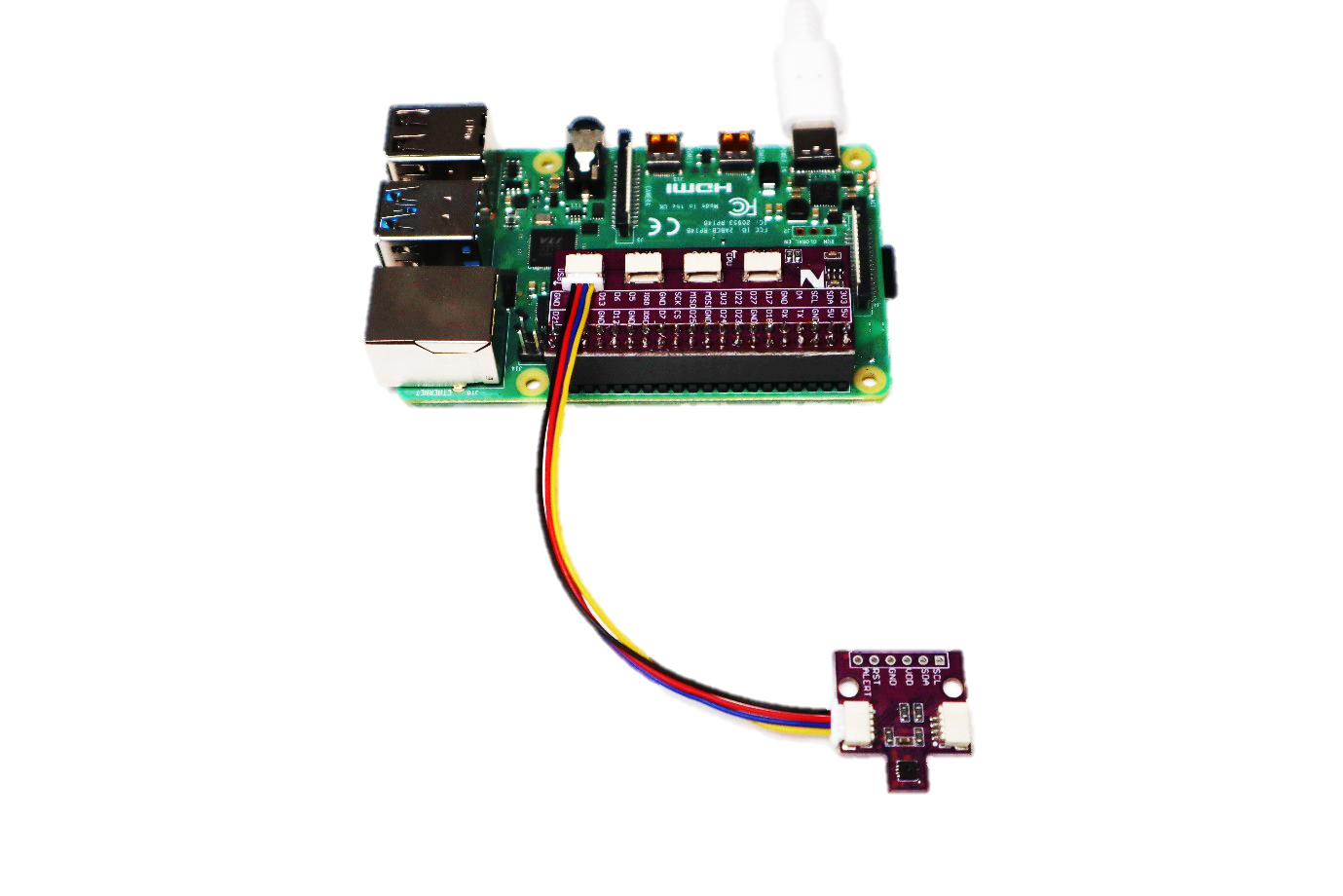
Step 3 enable the I2C bus
Either from the Raspberry Pi’s desktop or via SSH, Open the terminal and type in:
sudo raspi-config and press enter.
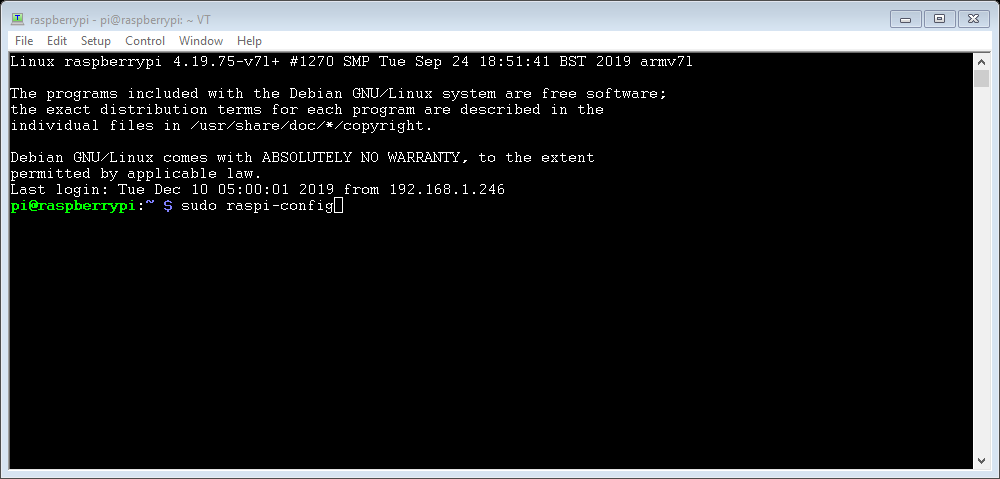
Using your keyboards arrow keys, select ‘5 Interfacing Options’ and press enter.
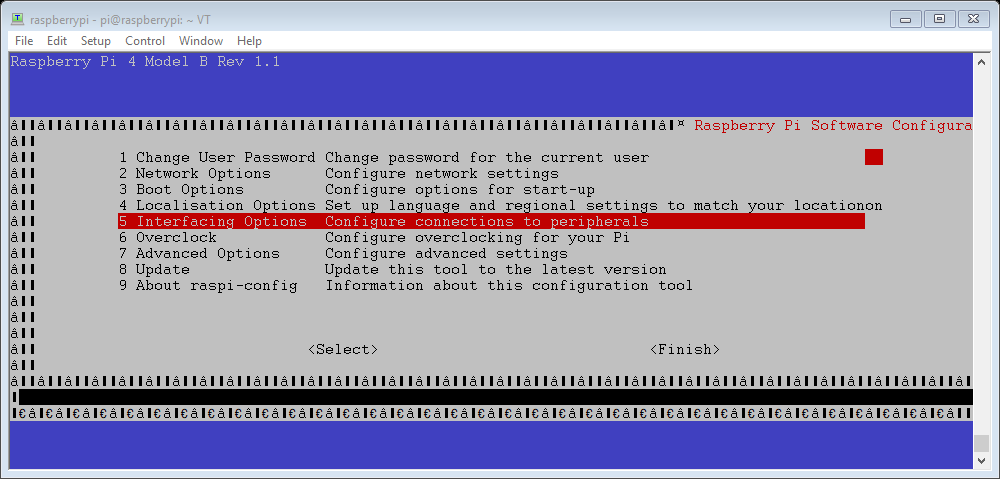
Scroll down to ‘P5 I2C’ and press enter.
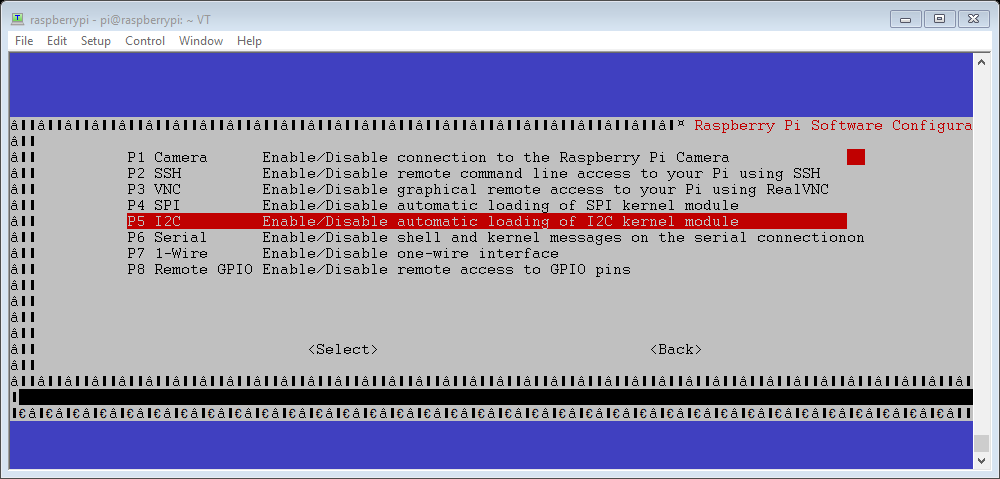
Then select ‘<Yes>’ and press enter to enable the I2C interface for the ZIO QWIIC ecosystem.
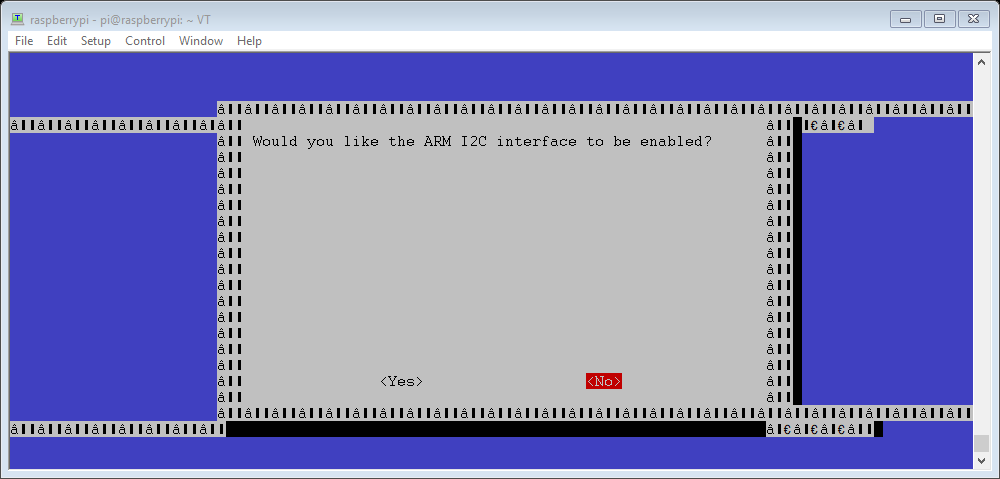
Select ‘<Ok>’ and ‘<Finish>’ to return to the terminal.
Step 3 Download python script
Whilst still in the terminal type:
sudo git clone https://github.com/machineshopuk/SHT31
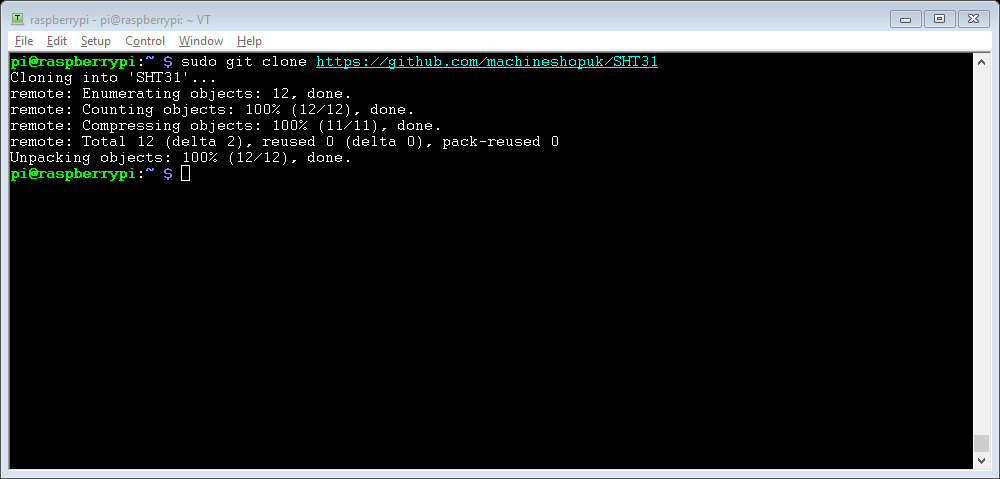
This will generate a folder called SHT31, enter it by typing:
cd SHT31
Then run the script by typing:
python SHT31.py
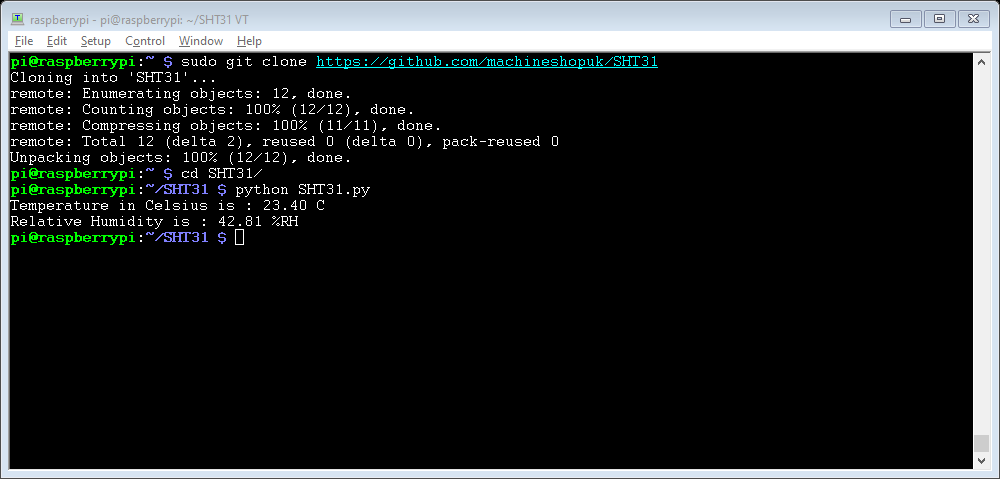
The script will output temperature and humidity values to the terminal.





/zio-qwiic-temperature-humidity-sensor-sht31-44377-300x300.jpg)
