Simple IoT Weather Station with Zio's Zuino XS PsyFi32, BMP280 and ThingSpeak
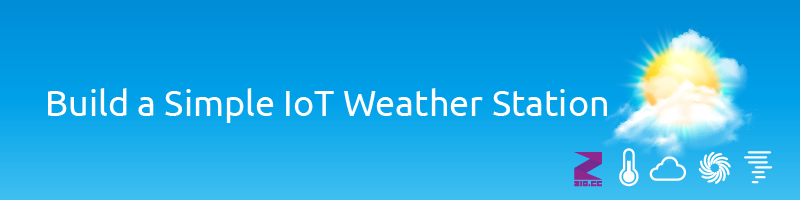
In this tutorial, we will build an awesome (it has a dashboard and chat feature!) yet simple IoT weather station using the Zio's Zuino XS PsyFi32 and our latest incorporation to the Qwiic family, the Zio Qwiic Air Pressure Sensor! The board features a BMP280 sensor by Bosch that measures barometric pressure temperature, and it can be even used as an altimeter!
There are many weather station projects, but not many (or any that we could see) use the WiFi functionality of the Zuino XS PsyFi32 AND the Zio BMP280 sensor. The objective of this project is not just to build a weather station, but also to get started using the WiFi capabilities on the PsyFi32.
Prerequisites:
You should have already configured and installed PsyFi32 for development with the Arduino IDE. If you haven't, check out our previous tutorial to learn how to use the PSyFi32 with Arduino IDE.
Difficulty Level:
Hardware:
Software & Libraries:
- Arduino IDE
- Arduino ESP32 library
- Adafruit_BMP280 library
- Adafruit Unified Sensor Driver library
- ThingSpeak
Step 1: Connect the Zuino XS PsyFi32 and the Air Pressure Sensor using the Qwiic cable, and
power the PsyFi32
The setup is pretty simple, just daisy chain the PsyFi32 and the Air Pressure sensor together. The good thing about Qwiic is that you don’t need a breadboard or a bunch of messy cables to connect the components!
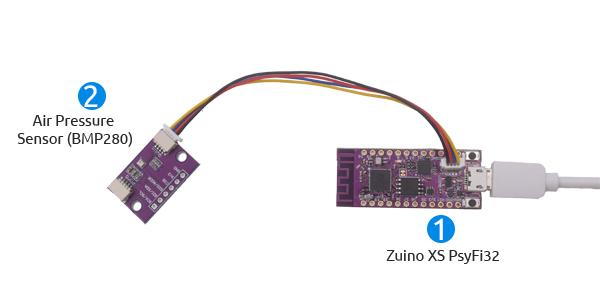
Step 2: Set up ThingSpeak to be able to read sensor data
If you don’t have it yet, create an account at ThingSpeak.
Go to Channels on the top right menu and create a New Channel
Fill in the information fields name and description, and select three Fields. In order, fill up the Field labels as follows: Temperature (°C), Pressure (hPa) and Altitude (m)
You can fill up other information such as website link or Github, but the fields in (2) are the bare minimum
Step 3: Flash the PsyFi32
You will be required to enter your SSID and WiFi password before uploading the code.
Go to the ThingSpeak Channel that you just created and click on API Keys. Copy the ‘Write API Key’ to the code (api_key string).
You now have your own meteorological station!
You can have a look at the Channel we set up for this tutorial here.
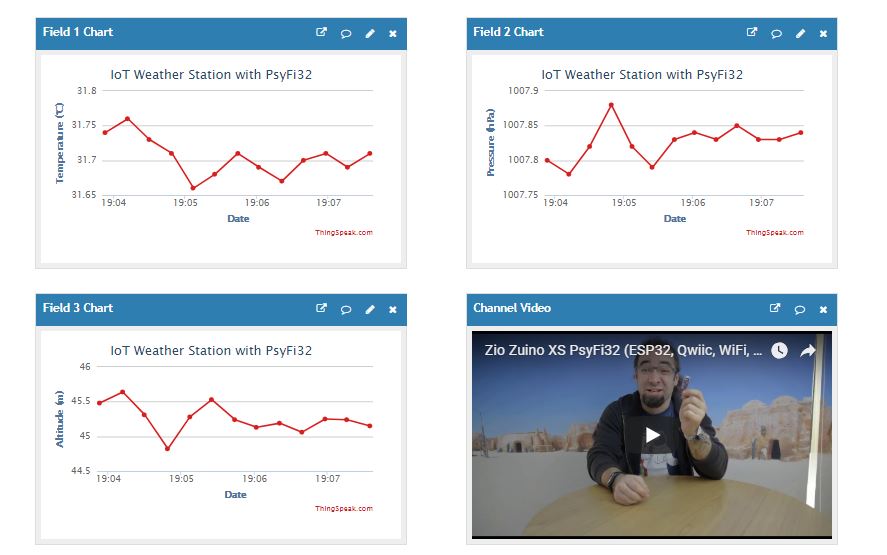










/zio-qwiic-air-pressure-sensor-bmp280-44378-300x300.jpg)