Zio RGB Color Sensor Qwiic Start Guide
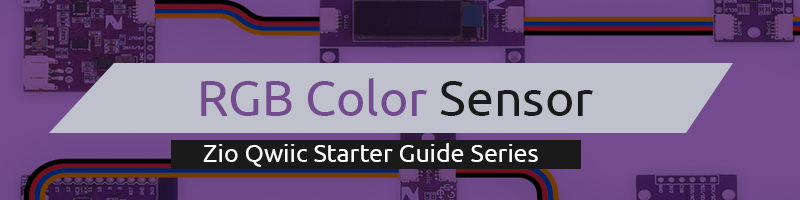
This post is part of our Zio Qwiic Start Guide Blog Series.
Table of Contents
- Introduction
- Overview of RGB Color Sensor
- Configuring your RGB Color Sensor
- Difficulty Level
- Helpful Resources
- Installing Libraries
- Connection Set up
- Testing Example Codes
Introduction
The applications of TCS3472 include:
- RGB LED backlight control
- Light color temperature measurement
- Ambient light sensing for display backlight control
- Fluid and gas analysis
- Product color verification and sorting
RGB Color Sensor can typically be found in End Products and Market Segments of:
- TVs, mobile handsets, tablets, computers, and monitors
- Consumer and commercial printing
- Medical and health fitness
- Solid state lighting (SSL) and digital signage
- Industrial automation
Zio RGB Color Sensor Overview
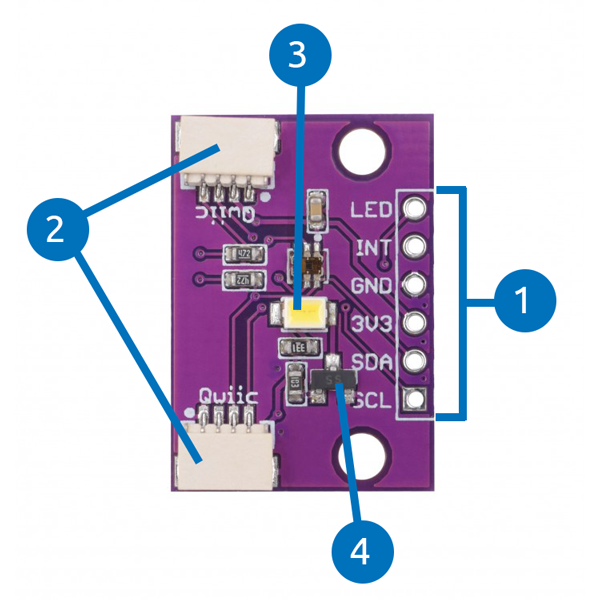
- Power and Logic Pins
- Power Pins: GND, 3V3
- Logic Pins: LED, INT
- Signal Pins: SDA, SCL
- Qwiic Connectors
- RGB LED
- TCS3472
Configuring your RGB Color Sensor (TCS34725)
Difficulty Level:
Helpful Resources:
This qwiic guide has a separate post on our development board guides. Check them out below:
Installing Libraries
You need to install the following libraries to your Arduino IDE before you can start programming your Zuino board with Zio Qwiic RGB Color Sensor.
Download the following libraries and save it on your local Arduino IDE libraries folder:
To install the libraries open your Arduino IDE, go to Sketch tab, select Include Library -> Add .Zip Library. Select the above libraries to be included on your IDE.
Connection Set up
Connection with Zuino M Uno

Connection with Zuino XS PsyFi32

Testing Example Codes
We are going to demo our RGB Color sensor using the following example codes. The following examples work with our Zio development boards. Just select the right board and port from the Arduino IDE platform.
Colorview Example
TCS34725 Example
1.Colorview Example Code
Open your Arduino
Go to File > Examples > Adafruit TCS37425 > colorview
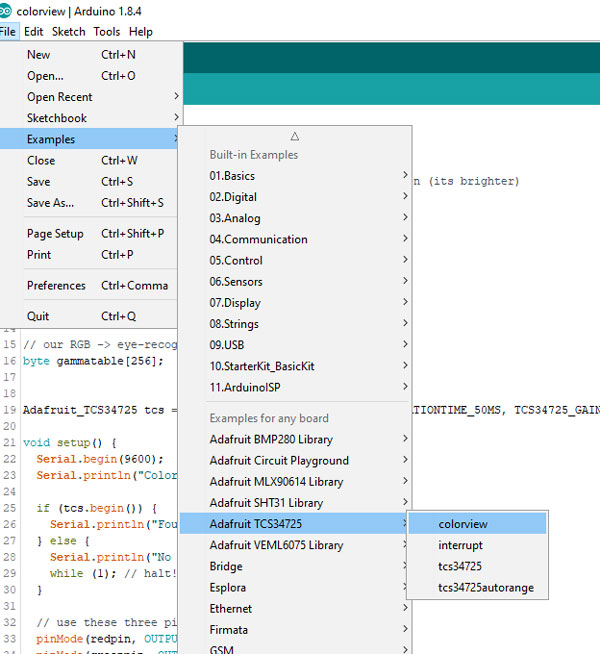
Open Serial editor to view the results
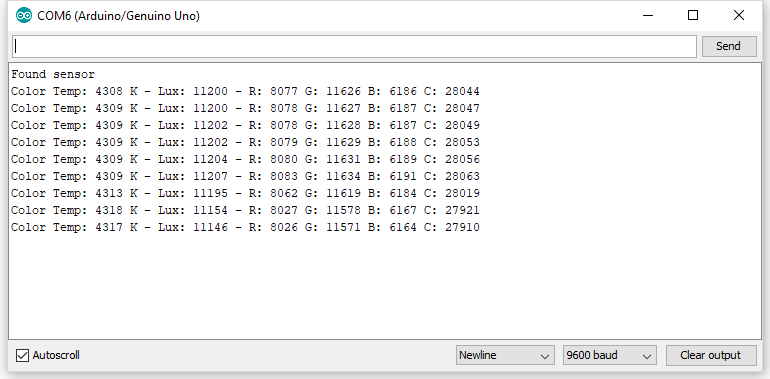
This example code will output color temperature values in Kelvin (K), lux values, RGB filtered values and clear values.
Open your Arduino
Go to File > Examples > Adafruit TCS37425 > tcs34725
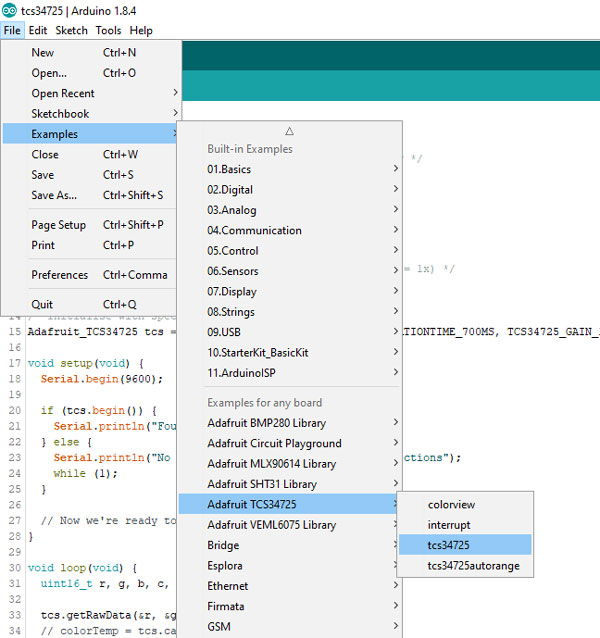
Open serial monitor to view results
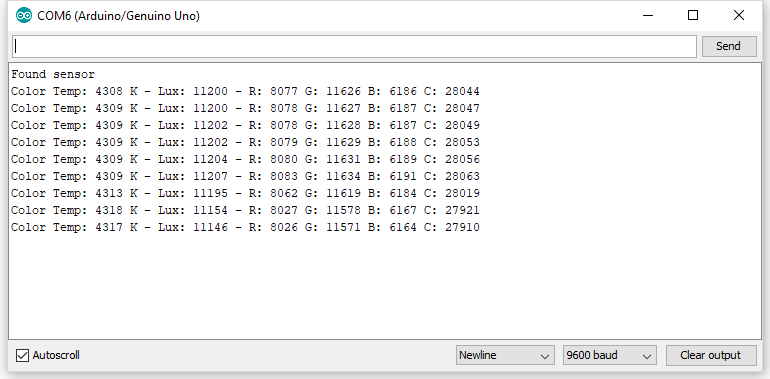
Do check out our other Projects and Tutorial blogs to give you that qwiic inspiration!
Got questions or suggestions? Or just want to greet us? Drop us a comment below!













