Zio nRF52832 Dev Board Qwiic Guide
14/03/2019
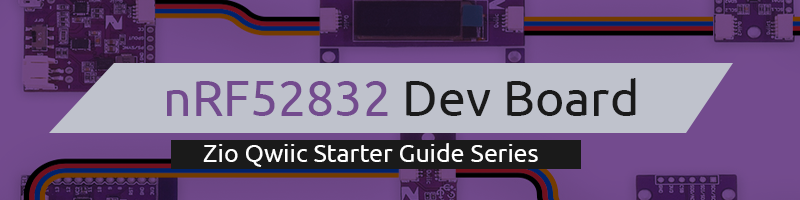
This post is part of our Zio Qwiic Start Guide Blog Series.
Table of Contents
1. Introduction
In this Zio Qwiic guide, we will show you how to configure your nRF52832 Dev Board so you can start tinkering this board and use the Arduino IDE to program your project.
Applications that can be used with this Dev board are:
- Internet of Things (IoT)
- Home automation
- Sensor networks
- Building automation
- Industrial/Retail/Personal area networks
- Health/fitness sensor and monitor devices
- Medical devices
- Key fobs and wrist watches
- Interactive entertainment devices
- Remote controls
- Gaming controllers
- Beacons
- A4WP wireless chargers and devices
- Remote control toys
- Computer peripherals and I/O devices
- Mouse
- Keyboard
- Multi-touch trackpad
- Gaming
2. nRF52832 Overview
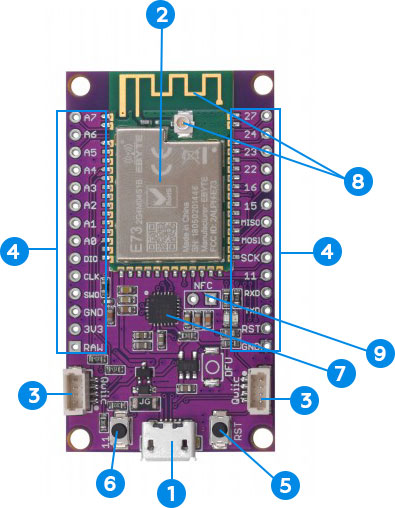
- USB Jack
- E73 BLE Module
- Qwiic Connectors
- Breakout Pins for nRF52832
- RESET Push Button
- General Purpose I/O Push Button
- nRF52832 MCU
- NRF BLE Antennae
- NFC Antennae Breakout Pins (Input)
Configuring your nRF52832 in Arduino IDE
1. Go into Preferences
2. Add https://www.adafruit.com/package_adafruit_index.json as an 'Additional Board Manager URL'
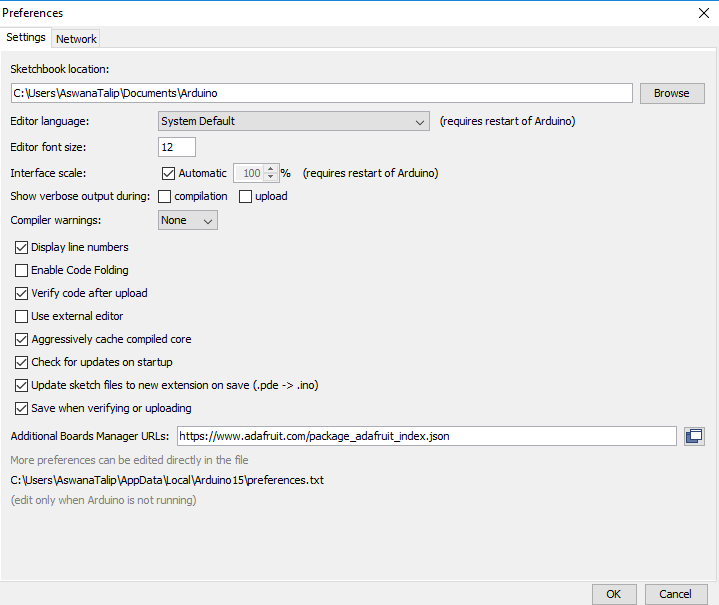
3. Restart the Arduino IDE
4. Open the Boards Manager from the Tools -> Board menu and install 'Adafruit nRF52 by Adafruit'
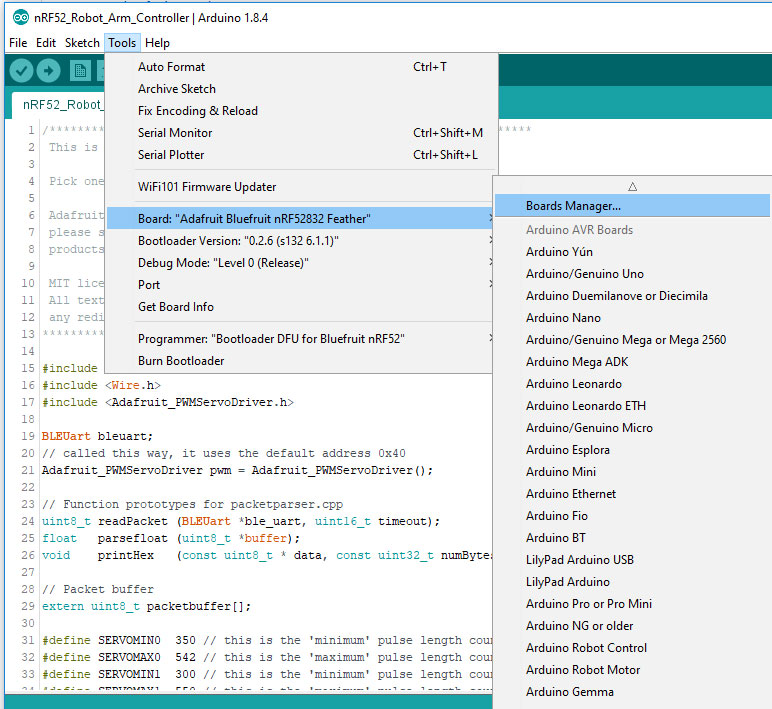
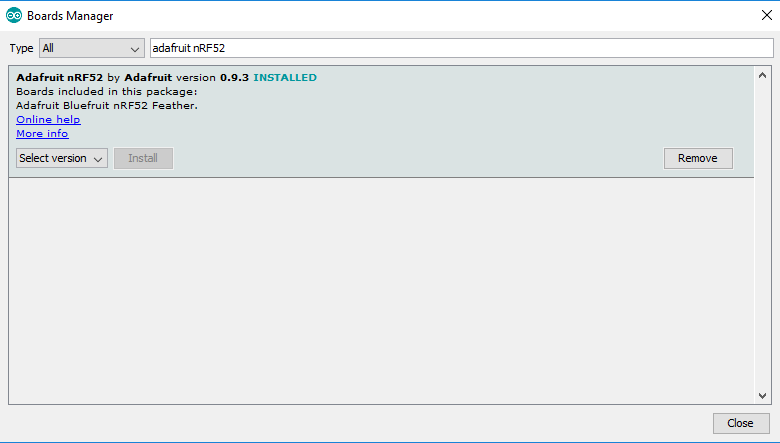
5. Once installed, select 'Adafruit Bluefruit nRF52 Feather' from the Tools -> Board menu, which will update your system config to use the right compiler and settings for the nRF52.
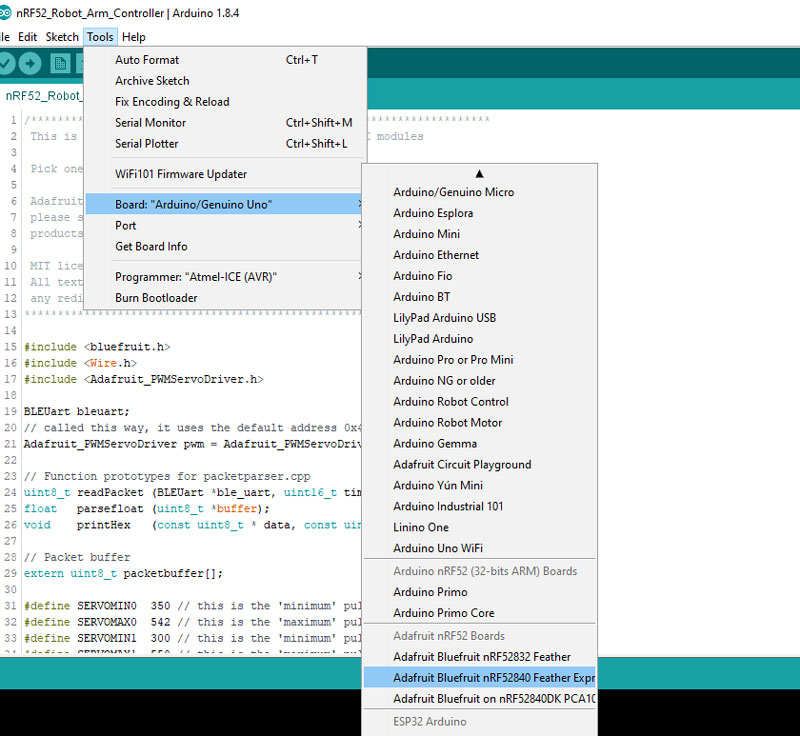
6. Change the Programmer Bootloader to nRF52. Select Tools > Programmer > Bootloader DFU for Bluefruit nRF52
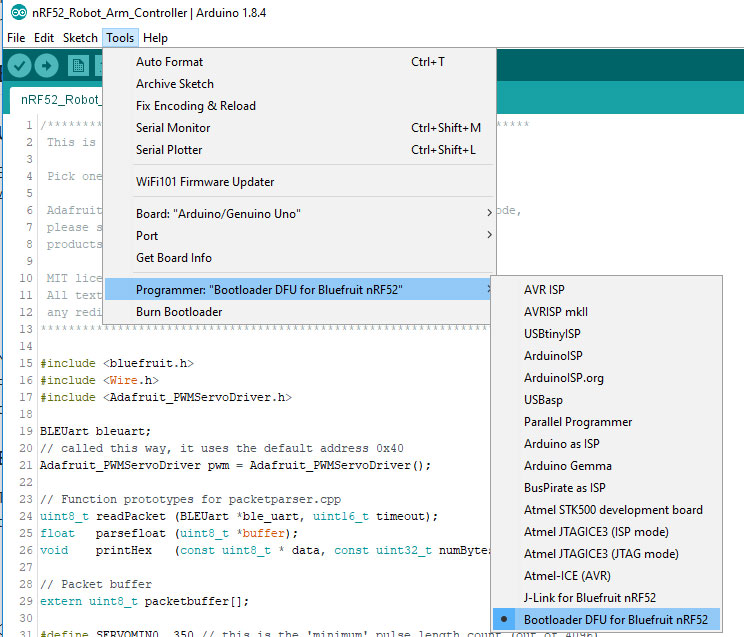
And that's it! You’re all set to start using Arduino for your nRF52832. Don't forget to select the right port for your board so the program can correctly compile and run.
Got questions or suggestions? Or just want to greet us? Drop us a comment below!





/1-300x300.jpg)