Display Text on an LCD with Bluetooth Using IOS and Android
This HC- 08 module is a very good module for those who are used to Serial Port Profile (SPP) in addition to UART and who begin to explore more about BLE technology. BLE is less power hungry and will prolong the battery life (as it is only sending data as needed). But the drawback is that the data rate is smaller and the transmission distance is slightly reduced.
We will use this HC-08 in a simple project. In this project, we are going to update the text on a 16x2 LCD wirelessly via the HC-08 Bluetooth module, using either Android/IOS devices. The goal is to get you started easily with this BLE module without prior knowledge in BLE protocol. Once you follow through the tutorial, it will be a great kick-starter for you to explore more about the BLE protocol and creating more fun and cool projects using this module!
What you need to get started:
Hardware:
- Arduino Compatible Board
- HC-08 Module
- 16x2 LCD
- Potentiometer
- Male-to-male jumper cables
Software
- Arduino IDE
Step 1: Connect your Modules
For the HC-08 module:
| HC-08 | Arduino |
| VCC | 3.3V |
| GND | GND |
| TX | 2 |
| RX | 3 |
For the 16x2 LCD:
| LCD | Arduino |
| Pin 1 (VSS) | GND |
| Pin 2 (VDD) | 5V |
| Pin 3 (VO) | Middle pin of Pot |
| Pin 4 (RS) | 12 |
| Pin 5 (RW) | GND |
| Pin 6 (E) | 11 |
| Pin 7-10 (D0-D3) | Not Connected |
| Pin 11 (D4) | 9 |
| Pin 12 (D5) | 8 |
| Pin 13 (D6) | 7 |
| Pin 14 (D7) | 6 |
| Pin 15 (A) | 5V |
| Pin 16 (K) | GND |
Step 2: Upload the Code
Make sure you have selected the correct COM PORT and BOARD under the tools header. Next, proceed to upload the code to your Arduino.
Step 3: The Result
Our maker friend, Vincent, made this video demonstration. It shows how to control the LCD from your Android/IOS devices.
The characteristic and service UUID is fixed and you are not able to create your own characteristic and service UUID like those with more advanced BLE modules (i.e. Nordic based). Supported services: Central and Peripheral UUID FFE0, FFE1 (You need to know this when controlling with IOS apps)
Android Apps: Serial Bluetooth Terminal
IOS Apps: Bluetooth Terminal
For Android apps:
1) When you open the app, this is the interface you'll be seeing.
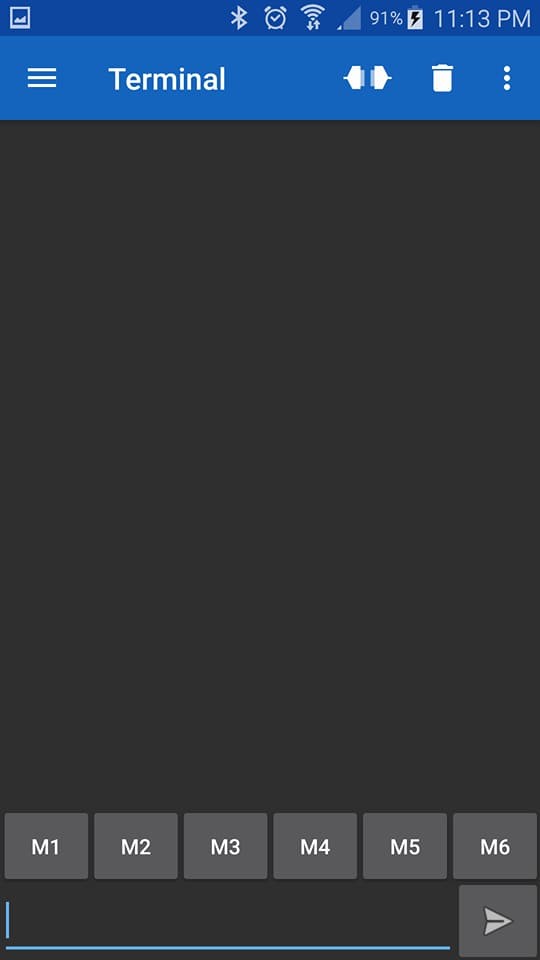
2) Click on the top left hamburger menu icon and select the devices tab.
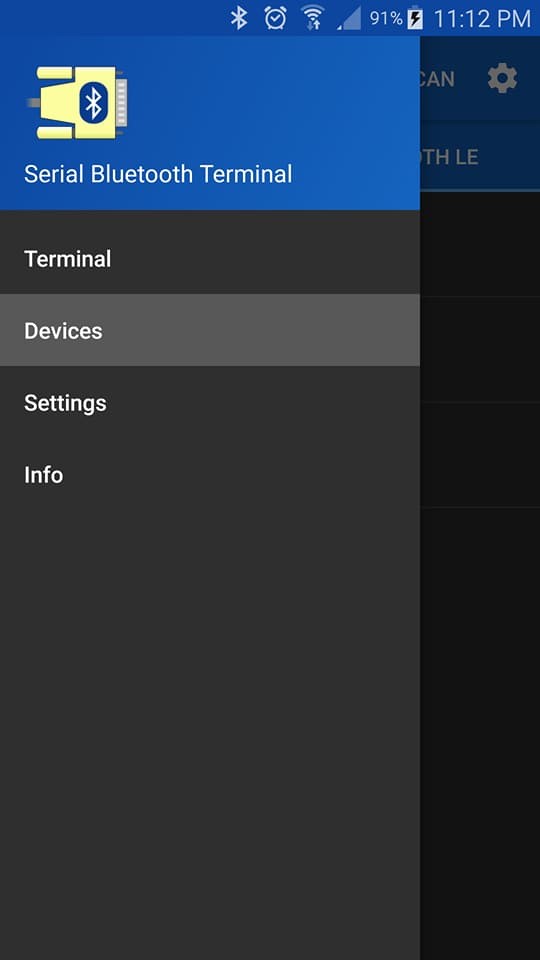
3) Select the HC-08 Module
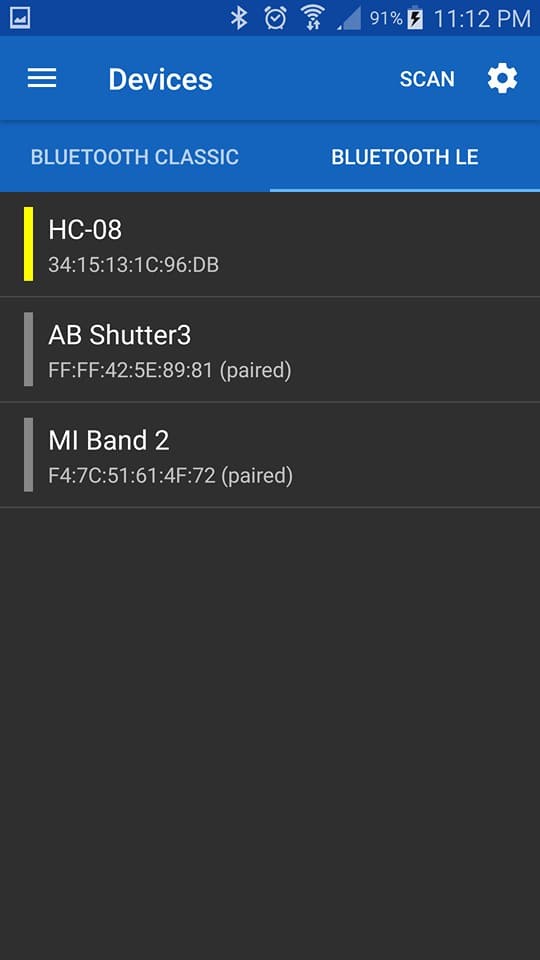
4) Click on the connect button on the top right to pair your HC-08 device. Don't forget to turn on your device's Bluetooth
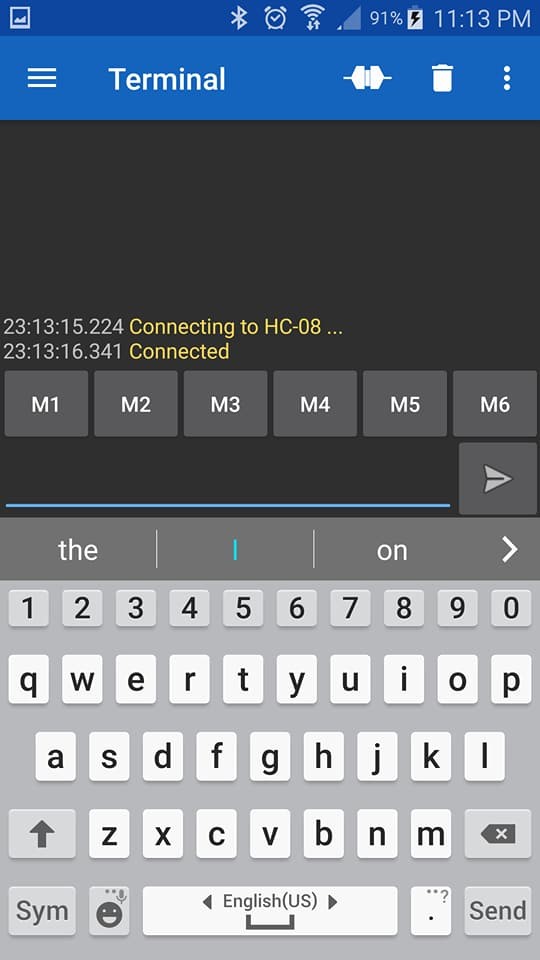
5) Type in the text that you want to display on the LCD. In our case, it's "HC08 BLE Module".
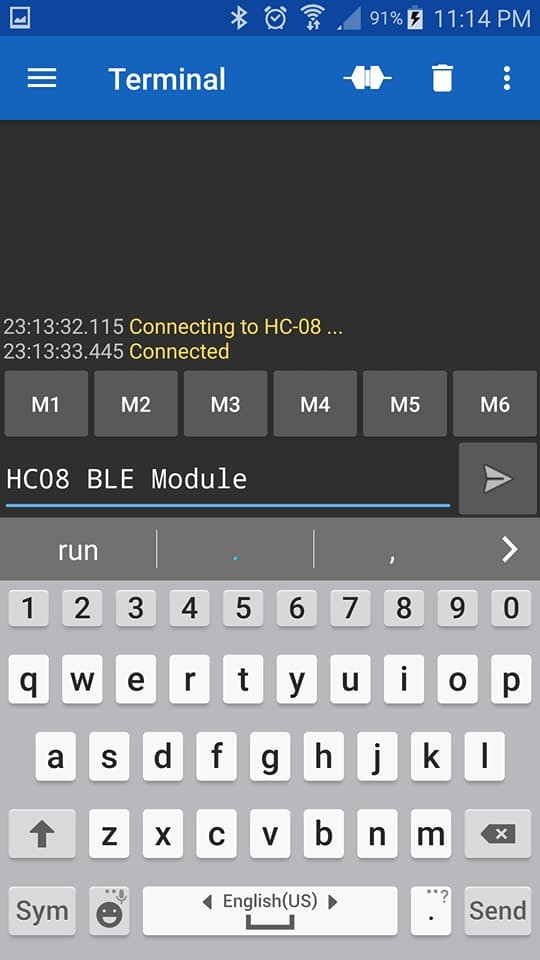
6) Submit it and watch the LCD screen update to show your text.
For IOS apps:
1) Once you download the Bluetooth Terminal Apps, launch it. It will start to scan for your surrounding BLE devices. Click on connect to connect to your HC-08 Module.
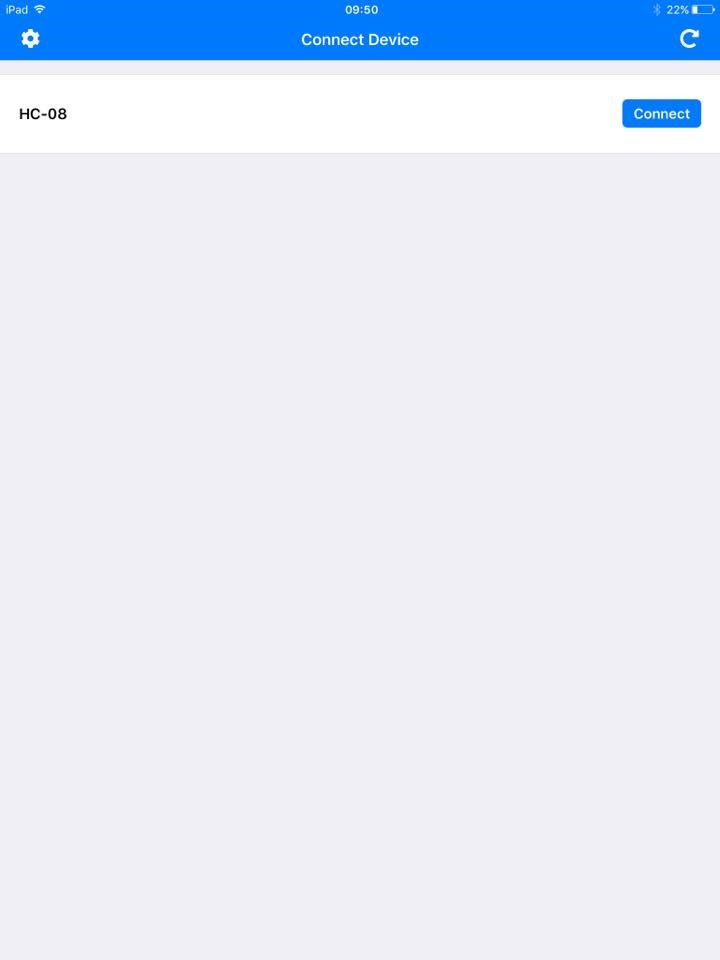
2) Select the correct characteristic, FFE1, at the top. Then, select ASCII as we are sending text to the LCD.
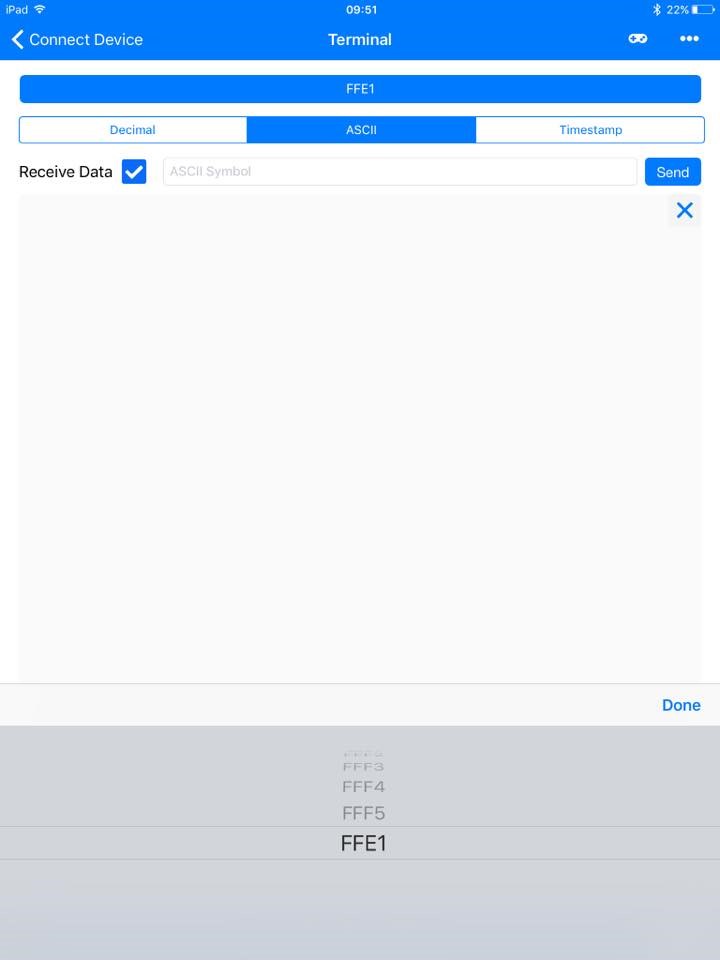
3) Type in the text you want to display on the LCD and click SEND. In our case, it's HC08 BLE Module.
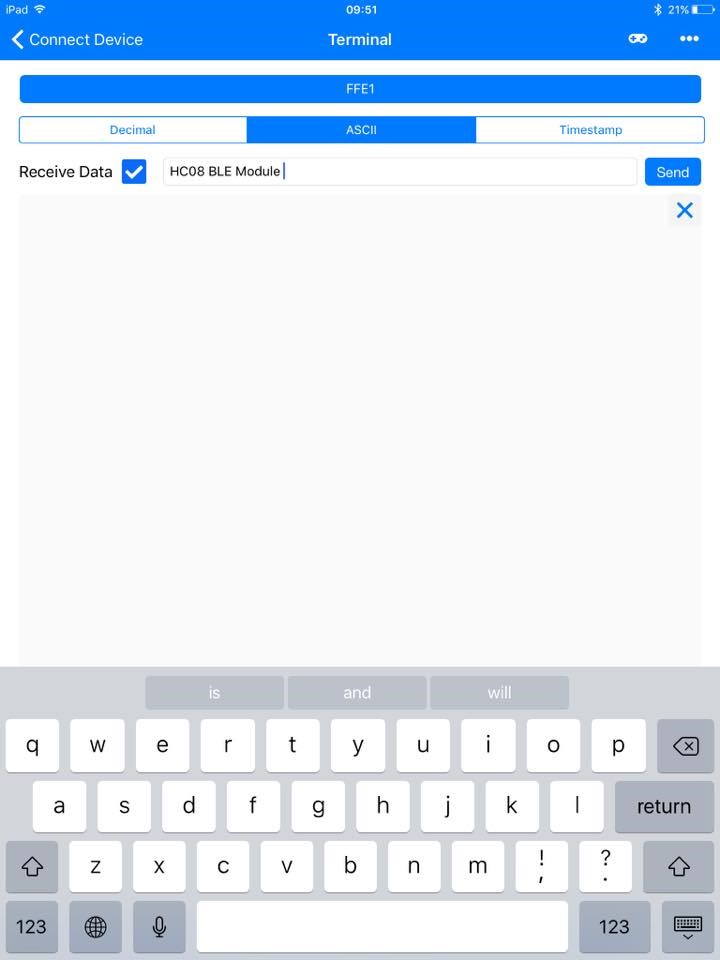
4) Check out your LCD, the text should be updated to "HC08 BLE Module"

5) Check out the LCD screen to make sure it updated with the new text
There you have it, just 5 easy steps on either Android or IOS and you're ready to use a Bluetooth module/app with your projects.
What project are you doing with Bluetooth? Let us know in the comments below!
1 Comment(s)
Hey there, this is a great tutorial. I am pretty new to Arduino and am working on this for a wearable cosplay project. Would the Arduino Metro Mini work for this? Thanks!












